In the other vignettes we talk about how to get the most out of Tplyr when it comes to preparing your data. The last step we need to cover is how to get from the data output by Tplyr to a presentation ready table.
There are a few things left to do after a table is built. These steps will vary based on what package you’re using for presentation - but within this vignette we will demonstrate how to use ‘huxtable’ to prepare your table and ‘pharmaRTF’ to write the output.
After a Tplyr table is built, you will likely have to:
- Sort the table however you wish using the provided order variables
- Drop the order variables once sorted
- Reorder the columns however you’d like them for presentation
- Apply row masking to blank out repeating values in row labels
- Set column headers within the data frame
- Create and style your ‘huxtable’ output
- Set up your RTF output with ‘pharmaRTF’
Let’s build a demographics table to see how this all works.
Preparing the data
tplyr_adsl <- tplyr_adsl %>%
mutate(
SEX = recode(SEX, M = "Male", F = "Female"),
RACE = factor(RACE, c("AMERICAN INDIAN OR ALASKA NATIVE", "ASIAN", "BLACK OR AFRICAN AMERICAN",
"NATIVE HAWAIIN OR OTHER PACIFIC ISLANDER", "WHITE", "MULTIPLE"))
)
t <- tplyr_table(tplyr_adsl, TRT01P) %>%
add_total_group() %>%
add_layer(name = 'Sex',
group_count(SEX, by = "Sex n (%)") %>%
set_missing_count(f_str('xx', n), Missing=NA, denom_ignore=TRUE)
) %>%
add_layer(name = 'Age',
group_desc(AGE, by = "Age (Years)")
) %>%
add_layer(name = 'Age group',
group_count(AGEGR1, by = "Age Categories n (%)") %>%
set_missing_count(f_str('xx', n), Missing=NA, denom_ignore=TRUE)
) %>%
add_layer(name = 'Race',
group_count(RACE, by = "Race n (%)") %>%
set_missing_count(f_str('xx', n), Missing=NA, denom_ignore=TRUE) %>%
set_order_count_method("byfactor")
) %>%
add_layer(name = 'Ethnic',
group_count(ETHNIC, by = "Ethnicity n (%)") %>%
set_missing_count(f_str('xx', n), Missing=NA, denom_ignore=TRUE)
)
dat <- build(t)
dat %>%
kable()| row_label1 | row_label2 | var1_Placebo | var1_Total | var1_Xanomeline High Dose | var1_Xanomeline Low Dose | ord_layer_index | ord_layer_1 | ord_layer_2 |
|---|---|---|---|---|---|---|---|---|
| Sex n (%) | Female | 53 ( 61.6%) | 143 ( 56.3%) | 40 ( 47.6%) | 50 ( 59.5%) | 1 | 1 | 1 |
| Sex n (%) | Male | 33 ( 38.4%) | 111 ( 43.7%) | 44 ( 52.4%) | 34 ( 40.5%) | 1 | 1 | 2 |
| Sex n (%) | Missing | 0 | 0 | 0 | 0 | 1 | 1 | 3 |
| Age (Years) | n | 86 | 254 | 84 | 84 | 2 | 1 | 1 |
| Age (Years) | Mean (SD) | 75.2 ( 8.59) | 75.1 ( 8.25) | 74.4 ( 7.89) | 75.7 ( 8.29) | 2 | 1 | 2 |
| Age (Years) | Median | 76.0 | 77.0 | 76.0 | 77.5 | 2 | 1 | 3 |
| Age (Years) | Q1, Q3 | 69.2, 81.8 | 70.0, 81.0 | 70.8, 80.0 | 71.0, 82.0 | 2 | 1 | 4 |
| Age (Years) | Min, Max | 52, 89 | 51, 89 | 56, 88 | 51, 88 | 2 | 1 | 5 |
| Age (Years) | Missing | 0 | 0 | 0 | 0 | 2 | 1 | 6 |
| Age Categories n (%) | <65 | 14 ( 16.3%) | 33 ( 13.0%) | 11 ( 13.1%) | 8 ( 9.5%) | 3 | 1 | 1 |
| Age Categories n (%) | >80 | 30 ( 34.9%) | 77 ( 30.3%) | 18 ( 21.4%) | 29 ( 34.5%) | 3 | 1 | 2 |
| Age Categories n (%) | 65-80 | 42 ( 48.8%) | 144 ( 56.7%) | 55 ( 65.5%) | 47 ( 56.0%) | 3 | 1 | 3 |
| Age Categories n (%) | Missing | 0 | 0 | 0 | 0 | 3 | 1 | 4 |
| Race n (%) | AMERICAN INDIAN OR ALASKA NATIVE | 0 ( 0.0%) | 1 ( 0.4%) | 1 ( 1.2%) | 0 ( 0.0%) | 4 | 1 | 1 |
| Race n (%) | ASIAN | 0 ( 0.0%) | 0 ( 0.0%) | 0 ( 0.0%) | 0 ( 0.0%) | 4 | 1 | 2 |
| Race n (%) | BLACK OR AFRICAN AMERICAN | 8 ( 9.3%) | 23 ( 9.1%) | 9 ( 10.7%) | 6 ( 7.1%) | 4 | 1 | 3 |
| Race n (%) | NATIVE HAWAIIN OR OTHER PACIFIC ISLANDER | 0 ( 0.0%) | 0 ( 0.0%) | 0 ( 0.0%) | 0 ( 0.0%) | 4 | 1 | 4 |
| Race n (%) | WHITE | 78 ( 90.7%) | 230 ( 90.6%) | 74 ( 88.1%) | 78 ( 92.9%) | 4 | 1 | 5 |
| Race n (%) | MULTIPLE | 0 ( 0.0%) | 0 ( 0.0%) | 0 ( 0.0%) | 0 ( 0.0%) | 4 | 1 | 6 |
| Race n (%) | Missing | 0 | 0 | 0 | 0 | 4 | 1 | 7 |
| Ethnicity n (%) | HISPANIC OR LATINO | 3 ( 3.5%) | 12 ( 4.7%) | 3 ( 3.6%) | 6 ( 7.1%) | 5 | 1 | 1 |
| Ethnicity n (%) | NOT HISPANIC OR LATINO | 83 ( 96.5%) | 242 ( 95.3%) | 81 ( 96.4%) | 78 ( 92.9%) | 5 | 1 | 2 |
| Ethnicity n (%) | Missing | 0 | 0 | 0 | 0 | 5 | 1 | 3 |
In the block above, we assembled the count and descriptive statistic summaries one by one. But notice that I did some pre-processing on the dataset. There are some important considerations here:
-
Tplyr does not do any data
cleaning. We summarize and prepare the data that you enter. If you’re
following CDISC standards properly, this shouldn’t be a concern -
because ADaM data should already be formatted to be presentation ready.
Tplyr works under this assumption, and we won’t do any
re-coding or casing changes. In this example, the original
SEXvalues were “M” and “F” - so I switched them to be “Male” and “Female” instead. - The second pre-processing step does something interesting. If you
recall from
vignette("sort"), factor variables input to Tplyr will use the factor order for the resulting order variable. Another particularly useful advantage of this is dummying values. The adsl dataset only contains the races “WHITE”, “BLACK OR AFRICAN AMERICAN”, and “AMERICAN INDIAN OR ALASK NATIVE”. If you set factor levels prior to entering the data into Tplyr, the values will be dummied for you. This is particularly advantageous when a study is early on and data may be sparse. Your output can display complete values and the presentation will be consistent as data come in.
Data may sometimes need additional post-processing as well. For
example, sometimes statisticians may want special formatting to do
things like not show a percent when a count is 0. For this the function
apply_conditional_formatting() can be used to post process
character strings based on the numbers present within the string.
dat %>%
mutate(
across(starts_with('var'),
~ if_else(
ord_layer_index %in% c(1, 3:5),
apply_conditional_format(
string = .,
format_group = 2,
condition = x == 0,
replacement = ""
),
.
)
)
)
#> # A tibble: 23 × 9
#> row_label1 row_label2 var1_Placebo var1_Total var1_Xanomeline High…¹
#> <chr> <chr> <chr> <chr> <chr>
#> 1 Sex n (%) Female " 53 ( 61.6… "143 ( 56… " 40 ( 47.6%)"
#> 2 Sex n (%) Male " 33 ( 38.4… "111 ( 43… " 44 ( 52.4%)"
#> 3 Sex n (%) Missing " 0" " 0" " 0"
#> 4 Age (Years) n " 86" "254" " 84"
#> 5 Age (Years) Mean (SD) "75.2 ( 8.5… "75.1 ( 8… "74.4 ( 7.89)"
#> 6 Age (Years) Median "76.0" "77.0" "76.0"
#> 7 Age (Years) Q1, Q3 "69.2, 81.8" "70.0, 81… "70.8, 80.0"
#> 8 Age (Years) Min, Max "52, 89" "51, 89" "56, 88"
#> 9 Age (Years) Missing " 0" " 0" " 0"
#> 10 Age Categories n (… <65 " 14 ( 16.3… " 33 ( 13… " 11 ( 13.1%)"
#> # ℹ 13 more rows
#> # ℹ abbreviated name: ¹`var1_Xanomeline High Dose`
#> # ℹ 4 more variables: `var1_Xanomeline Low Dose` <chr>, ord_layer_index <int>,
#> # ord_layer_1 <int>, ord_layer_2 <dbl>In this example, we targetted the count layers by their layer index
(in ord_layer_index) and used dplyr::across()
to target the result columns. Within
apply_conditional_format() where saying take the string,
look at the second number, and if it’s equal to 0 then replace that
entire string segment with a blank. For more information on what the
apply_conditional_format() function, see the function
documentation. For now, we’ll leave this data frame unedited for the
rest of the example.
Sorting, Column Ordering, Column Headers, and Clean-up
Now that we have our data, let’s make sure it’s in the right order. Additionally, let’s clean the data up so it’s ready to present.
dat <- dat %>%
arrange(ord_layer_index, ord_layer_1, ord_layer_2) %>%
apply_row_masks(row_breaks = TRUE) %>%
select(starts_with("row_label"), var1_Placebo, `var1_Xanomeline Low Dose`, `var1_Xanomeline High Dose`, var1_Total) %>%
add_column_headers(
paste0(" | | Placebo\\line(N=**Placebo**)| Xanomeline Low Dose\\line(N=**Xanomeline Low Dose**) ",
"| Xanomeline High Dose\\line(N=**Xanomeline High Dose**) | Total\\line(N=**Total**)"),
header_n = header_n(t))
dat %>%
kable()| row_label1 | row_label2 | var1_Placebo | var1_Xanomeline Low Dose | var1_Xanomeline High Dose | var1_Total |
|---|---|---|---|---|---|
| Placebo(N=86) | Xanomeline Low Dose(N=84) | Xanomeline High Dose(N=84) | Total(N=254) | ||
| Sex n (%) | Female | 53 ( 61.6%) | 50 ( 59.5%) | 40 ( 47.6%) | 143 ( 56.3%) |
| Male | 33 ( 38.4%) | 34 ( 40.5%) | 44 ( 52.4%) | 111 ( 43.7%) | |
| Missing | 0 | 0 | 0 | 0 | |
| Age (Years) | n | 86 | 84 | 84 | 254 |
| Mean (SD) | 75.2 ( 8.59) | 75.7 ( 8.29) | 74.4 ( 7.89) | 75.1 ( 8.25) | |
| Median | 76.0 | 77.5 | 76.0 | 77.0 | |
| Q1, Q3 | 69.2, 81.8 | 71.0, 82.0 | 70.8, 80.0 | 70.0, 81.0 | |
| Min, Max | 52, 89 | 51, 88 | 56, 88 | 51, 89 | |
| Missing | 0 | 0 | 0 | 0 | |
| Age Categories n (%) | <65 | 14 ( 16.3%) | 8 ( 9.5%) | 11 ( 13.1%) | 33 ( 13.0%) |
| >80 | 30 ( 34.9%) | 29 ( 34.5%) | 18 ( 21.4%) | 77 ( 30.3%) | |
| 65-80 | 42 ( 48.8%) | 47 ( 56.0%) | 55 ( 65.5%) | 144 ( 56.7%) | |
| Missing | 0 | 0 | 0 | 0 | |
| Race n (%) | AMERICAN INDIAN OR ALASKA NATIVE | 0 ( 0.0%) | 0 ( 0.0%) | 1 ( 1.2%) | 1 ( 0.4%) |
| ASIAN | 0 ( 0.0%) | 0 ( 0.0%) | 0 ( 0.0%) | 0 ( 0.0%) | |
| BLACK OR AFRICAN AMERICAN | 8 ( 9.3%) | 6 ( 7.1%) | 9 ( 10.7%) | 23 ( 9.1%) | |
| NATIVE HAWAIIN OR OTHER PACIFIC ISLANDER | 0 ( 0.0%) | 0 ( 0.0%) | 0 ( 0.0%) | 0 ( 0.0%) | |
| WHITE | 78 ( 90.7%) | 78 ( 92.9%) | 74 ( 88.1%) | 230 ( 90.6%) | |
| MULTIPLE | 0 ( 0.0%) | 0 ( 0.0%) | 0 ( 0.0%) | 0 ( 0.0%) | |
| Missing | 0 | 0 | 0 | 0 | |
| Ethnicity n (%) | HISPANIC OR LATINO | 3 ( 3.5%) | 6 ( 7.1%) | 3 ( 3.6%) | 12 ( 4.7%) |
| NOT HISPANIC OR LATINO | 83 ( 96.5%) | 78 ( 92.9%) | 81 ( 96.4%) | 242 ( 95.3%) | |
| Missing | 0 | 0 | 0 | 0 | |
Now you can see things coming together. In this block, we:
- Sorted the data by the layer, by the row labels (which in this case
are just text strings we defined), and by the results. Review
vignette("sort")to understand how each layer handles sorting in more detail. - Used the
apply_row_masks()function. Essentially, after your data are sorted, this function will look at all of your row_label variables and drop any repeating values. For packages like huxtable, this eases the process of making your table presentation ready, so you don’t need to do any cell merging once the huxtable table is created. Additionally, here we set therow_breaksoption toTRUE. This will insert a blank row between each of your layers, which helps improve the presentation depending on your output. It’s important to note that the input dataset must still have theord_layer_indexvariable attached in order for the blank rows to be added. Sorting should be done prior, and column reordering/dropping may be done after. - Re-ordered the columns and dropped off the order columns. For more
information about how to get the most out of
dplyr::select(), you can look into ‘tidyselect’ here. This is where thetidyselect::starts_with()comes from. - Added the column headers. In a huxtable, your
column headers are basically just the top rows of your data frame. The
Tplyr function
add_column_headers()does this for you by letting you just enter in a string to define your headers. But there’s more to it - you can also create nested headers by nesting text within curly brackets ({}), and notice that we have the treatment groups within the two stars? This actually allows you to take the header N values that Tplyr calculates for you, and use it within the column headers. As you can see in the first row of the output, the text shows the (N=XX) values populated with the proper header_n counts.
Table Styling
There are a lot of options of where to go next. The gt package is always a
good choice, and we’ve been using kableExtra
throughout these vignettes. At the moment, with the tools we’ve made
available in Tplyr, if you’re aiming to create RTF
outputs (which is still a common requirement in within pharma
companies), huxtable
and our package pharmaRTF
will get you where you need to go.
(Note: We plan to extend pharmaRTF to support GT when it has better RTF support)
Alright - so the table is ready. Let’s prepare the
huxtable table.
# Make the table
ht <- huxtable::as_hux(dat, add_colnames=FALSE) %>%
huxtable::set_bold(1, 1:ncol(dat), TRUE) %>% # bold the first row
huxtable::set_align(1, 1:ncol(dat), 'center') %>% # Center align the first row
huxtable::set_align(2:nrow(dat), 3:ncol(dat), 'center') %>% # Center align the results
huxtable::set_valign(1, 1:ncol(dat), 'bottom') %>% # Bottom align the first row
huxtable::set_bottom_border(1, 1:ncol(dat), 1) %>% # Put a border under the first row
huxtable::set_width(1.5) %>% # Set the table width
huxtable::set_escape_contents(FALSE) %>% # Don't escape RTF syntax
huxtable::set_col_width(c(.2, .2, .15, .15, .15, .15)) # Set the column widths
ht| Placebo\line(N=86) | Xanomeline Low Dose\line(N=84) | Xanomeline High Dose\line(N=84) | Total\line(N=254) | ||
| Sex n (%) | Female | 53 ( 61.6%) | 50 ( 59.5%) | 40 ( 47.6%) | 143 ( 56.3%) |
| Male | 33 ( 38.4%) | 34 ( 40.5%) | 44 ( 52.4%) | 111 ( 43.7%) | |
| Missing | 0 | 0 | 0 | 0 | |
| Age (Years) | n | 86 | 84 | 84 | 254 |
| Mean (SD) | 75.2 ( 8.59) | 75.7 ( 8.29) | 74.4 ( 7.89) | 75.1 ( 8.25) | |
| Median | 76.0 | 77.5 | 76.0 | 77.0 | |
| Q1, Q3 | 69.2, 81.8 | 71.0, 82.0 | 70.8, 80.0 | 70.0, 81.0 | |
| Min, Max | 52, 89 | 51, 88 | 56, 88 | 51, 89 | |
| Missing | 0 | 0 | 0 | 0 | |
| Age Categories n (%) | 14 ( 16.3%) | 8 ( 9.5%) | 11 ( 13.1%) | 33 ( 13.0%) | |
| >80 | 30 ( 34.9%) | 29 ( 34.5%) | 18 ( 21.4%) | 77 ( 30.3%) | |
| 65-80 | 42 ( 48.8%) | 47 ( 56.0%) | 55 ( 65.5%) | 144 ( 56.7%) | |
| Missing | 0 | 0 | 0 | 0 | |
| Race n (%) | AMERICAN INDIAN OR ALASKA NATIVE | 0 ( 0.0%) | 0 ( 0.0%) | 1 ( 1.2%) | 1 ( 0.4%) |
| ASIAN | 0 ( 0.0%) | 0 ( 0.0%) | 0 ( 0.0%) | 0 ( 0.0%) | |
| BLACK OR AFRICAN AMERICAN | 8 ( 9.3%) | 6 ( 7.1%) | 9 ( 10.7%) | 23 ( 9.1%) | |
| NATIVE HAWAIIN OR OTHER PACIFIC ISLANDER | 0 ( 0.0%) | 0 ( 0.0%) | 0 ( 0.0%) | 0 ( 0.0%) | |
| WHITE | 78 ( 90.7%) | 78 ( 92.9%) | 74 ( 88.1%) | 230 ( 90.6%) | |
| MULTIPLE | 0 ( 0.0%) | 0 ( 0.0%) | 0 ( 0.0%) | 0 ( 0.0%) | |
| Missing | 0 | 0 | 0 | 0 | |
| Ethnicity n (%) | HISPANIC OR LATINO | 3 ( 3.5%) | 6 ( 7.1%) | 3 ( 3.6%) | 12 ( 4.7%) |
| NOT HISPANIC OR LATINO | 83 ( 96.5%) | 78 ( 92.9%) | 81 ( 96.4%) | 242 ( 95.3%) | |
| Missing | 0 | 0 | 0 | 0 | |
Output to File
So now this is starting to look a lot more like what we’re going for! The table styling is coming together. The last step is to get it into a final output document. So here we’ll jump into pharmaRTF
doc <- pharmaRTF::rtf_doc(ht) %>%
pharmaRTF::add_titles(
pharmaRTF::hf_line("Protocol: CDISCPILOT01", "PAGE_FORMAT: Page %s of %s", align='split', bold=TRUE, italic=TRUE),
pharmaRTF::hf_line("Table 14-2.01", align='center', bold=TRUE, italic=TRUE),
pharmaRTF::hf_line("Summary of Demographic and Baseline Characteristics", align='center', bold=TRUE, italic=TRUE)
) %>%
pharmaRTF::add_footnotes(
pharmaRTF::hf_line("FILE_PATH: Source: %s", "DATE_FORMAT: %H:%M %A, %B %d, %Y", align='split', bold=FALSE, italic=TRUE)
) %>%
pharmaRTF::set_font_size(10) %>%
pharmaRTF::set_ignore_cell_padding(TRUE) %>%
pharmaRTF::set_column_header_buffer(top=1)This may look a little messy, but pharmaRTF syntax can be abbreviated by standardizing your process. Check out this vignette for instructions on how to read titles and footnotes into ‘pharmaRTF’ from a file.
Our document is now created, all the titles and footnotes are added, and settings are good to go. Last step is to write it out.
pharmaRTF::write_rtf(doc, file='styled_example.rtf')And here we have it - Our table is styled and ready to go!
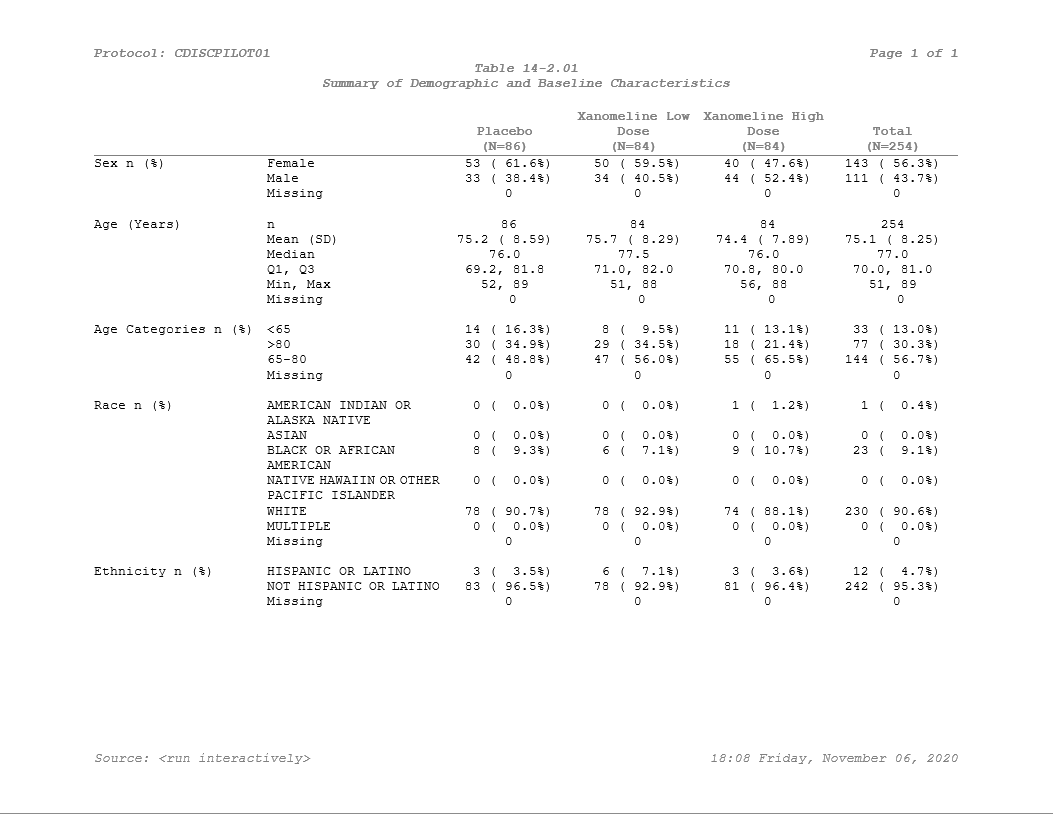
If you’d like to learn more about how to use huxtable,
be sure to check out the website. For use
specifically with pharmaRTF, we prepared a vignette of tips
and tricks here.